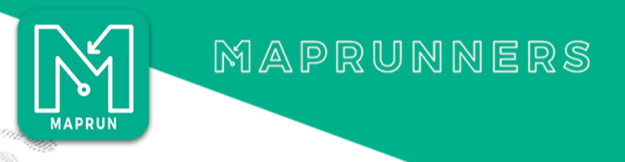NYMBO Events will use MapRun where this is more practical than traditional SI controls. Winter Events will use this rather than the ‘treasure hunt’ format.
- Will I still get a printed, colour course map to use when riding? Absolutely. Everyone will get a map at the start, no need to use your device when riding.
- I’ve got a Smartphone, what do I need to do? you will need to download the Maprun6 or MaprunG App – downloads for Apple and Android here. You then need to load the specific event – best to do this when you know you have a good connection. You don’t need a connection when actually taking part in the event.
- Where is the event usually found in MapRun? Select Event | UK | North Yorkshire | NYMBO
- I’ve got a Garmin Watch, will that work? If your watch supports the ‘MapRunG’ app from the Garmin Connect IQ store then you can use that (and it works well), if not see the next question.
- I don’t have a Smartphone, but I do have a GPS watch or cycle computer? You can use a watch to track your course, and then load a GPX file onto the Maprun website when you get home, or e-mail your GPX file to us after the event. NOTE , as we use a NYMBO specific scoring system, the upload will not calculate your score you need to add your score and net score( i.e. less penalties) manually
- I don’t have a Smartphone or a GPS watch, what do I do? Let us know so we can make alternative arrangements! We may have a spare phone that you can use.
- At winter events, I liked the treasure hunt clues, will these still be an option? We have now decided that we will use MapRun for winter events as its easier to plan and gives much more choice than havin to find a suitable landmark. Some planners may still provide this option we will let you know when this is the case.
- When I’ve downloaded Maprun to my phone, what do I do? There are local foot O events on the Claro, Clok and Aire websites and the maps can be downloaded and tried on your bike or on foot, they also include lots of instructions. It is well worth trying this out locally before your first event, we don’t know why but the system seems to work better second time especially when it is in a poor signal location.
- When I reach a control, do I need to do anything? Will Maprun ‘beep’ to let me know it’s logged the control? Your phone will notify you when you go through the start, a control and the finish and to start and finish the event you MUST go through the start and finish. If you have set it to the phone will also vibrate, some send a message to suitable watches ( Suunto , Apple and Garmin if not using the Garmin App) On the phone screen the control also changes from red to green
- Other things to know about MapRun:
- All participants must use MapRun6. For those already using MapRunF, please remove this and load MapRun6. Once loaded, please select the ‘Name’ tab and add your name etc. The NYMBO scoring system does not work on old versions.
- If using an Android phone, have the battery save mode switched off as this can switch the GPS off and allow Maprun to run in the background, and to provide notifications.
- For those using Garmin watches that can run MapRunG, you still need to use MapRun6 to load the event to your watch. If using MapRunG for the first time, please try using it before the day to ensure that your watch is correctly paired with MapRun6.
- Make sure that your phone/watch is fully charged.
- Load the event you are doing via ‘Select Event’ then select the following folders:
UK
North Yorkshire
NYMBO
select the correct event - Maps will be issued with the PIN number away from the start.
- Once you are ready to start, touch ‘Goto Start’, and enter the PIN number given on the map, the map will appear on the screen. The bar at the bottom of the screen indicates the GPS accuracy, it starts red and moves through to green. When green it should suggest an accuracy of less than 10m.You are now ready to start.
- Move to the start triangle on the map, when you are within range your phone will beep and the timer will start, you may wish to check this on the timer above the map. One timer counts down the other up. This also tells you how many you have punched and what the last control number was.
- On the map on the screen, the triangle, control and finish symbol turn green when punched.
- Visit controls as you normally would, at each the phone will beep, the control circle turns green and the control number appears by ‘Last;’ the top of the screen.
- If you are sure you are in the right place and it has not registered, continue on to the next control. It can be awarded later from the GPS trace.
- DO NOT GO TO THE FINISH CIRCLE UNTIL YOU WANT TO FINISH, it will stop timing you if you have visited just one control or more.
- Once finished your time and score will be automatically calculated and put in the results listing. If you wish to look at the track on routegadget you will need to enter the PIN number you used at the start.
- Time Penalties – these will be added manually afterwards (MapRun6 has a linear penalty points function, so we turn this off and apply the usual escalating penalties)
NEW!
 You might not know that you can change the sound and volume when you reach a control. To date you have had to accept what your phone did but now you can choose either from a list so now you can have a full volume trumpet fanfare to celebrate nailing a control.
You might not know that you can change the sound and volume when you reach a control. To date you have had to accept what your phone did but now you can choose either from a list so now you can have a full volume trumpet fanfare to celebrate nailing a control.
To try this, enter ‘Options and Settings’ from the front menu, then scroll down to Preferences and select Alert Sound’. There are a few different sounds and then different volumes of that sound.